3 steps to straightforward data extraction + summarisation from PDFs using ChatGPT
Initially released in November 2022, ChatGPT revolutionised the mainstream perception of AI. Leveraging natural language processing (NLP) technology, ChatGPT understands the meaning of words, enabling it to extract, organise, summarise and translate information.
Accessing its capabilities, however, requires certain insight. Due to its lack of export function, it’s not immediately obvious how to extract information and data from PDFs.
Previously, when asking ChatGPT reflexively how to extract data from PDFs, the response was somewhat convoluted. The bot suggests writing Python code to extract and search for patterns in the data.
However, extracting data using ChatGPT is now a simple three-step process.
Note: Have you signed up for a ChatGPT account? You can sign up for a free ChatGPT account using your email, or Google or Microsoft or Apple account. Notably, ChatGPT has just released a login feature where you can log in with your phone number.
Though impossible in legacy models, GPT-4o allows the user to upload a variety of the documents - images, spreadsheets and PDF files. Click the paperclip button to the bottom-left of the search bar to upload a document.
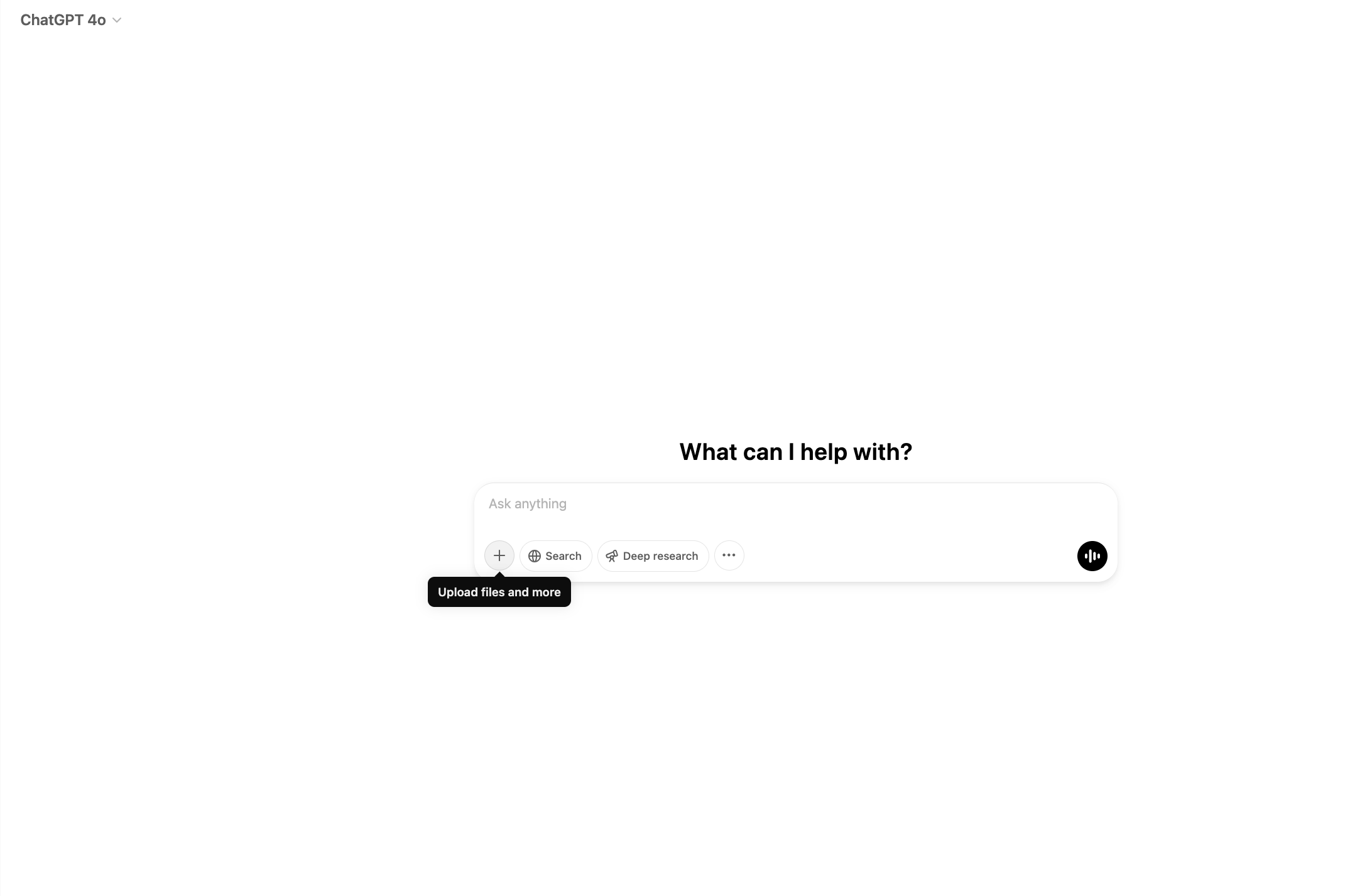
For optimal results, attach a clear and unambiguous prompt. For instance, you can request the data to be outputted in a specific JSON format. Other effective ChatGPT prompts might be:
ChatGPT will read the PDF data and identify the relevant information.

ChatGPT doesn’t have a perfect batting record when it comes to the accuracy of requests. Consequently, some organisations, medical firms, for example, have regulations against involving ChatGPT in their data processing. Therefore, manual validation is necessary to prevent hallucinations (plausible-sounding but fictitious information that ChatGPT has generated). Once the information’s accuracy has been confirmed, output the data the same way it was inputted: copy and paste.

Asking ChatGPT to produce summaries from PDFs is simpler than direct extraction. Condensing data is helpful for long documents containing a variety of information and concepts. Simply paste the data and submit a prompt.
Example applications of this feature might include:
Using an automation tool like Zapier could remove some of the friction from this process.
Example automation flows could be:

Despite being a landmark achievement, ChatGPT cannot guarantee complete accuracy. Data extracted from documents with complex tables, like financial statements, should undergo quality checks.
Users have reported instances where ChatGPT read PDFs incorrectly: making inaccurate connections between data, fixing non-existent typos, and introducing small errors into datasets.
For a cleaner and user-friendly AI-based data extraction solution, consider Transcribe. Our Evolution Transcribe platform can extract data from images (such as scans of PDFs) without any training data; outputting structured, completely accurate data in a single step. And, like ChatGPT, you can try it for free.
Thoughts? Questions? Get in touch with us at hello@evolution.ai.